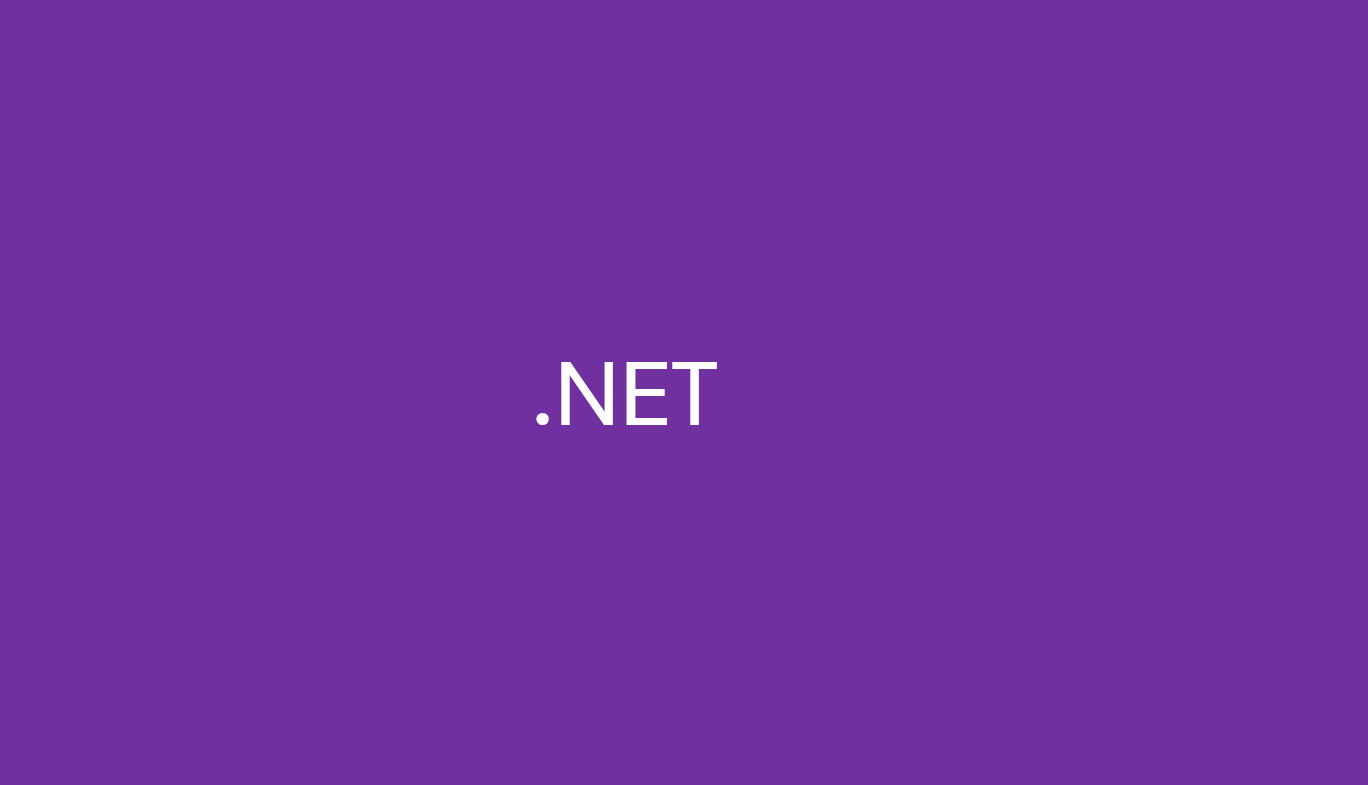Introduction
Debugging and profiling are part of every .NET developer’s life but they can be time-consuming. With the new Copilot Diagnostics toolset in Visual Studio, you get AI assistance that helps you debug smarter, profile faster, and fix issues with confidence. Instead of digging blindly through logs or stack traces, you can now lean on Copilot to suggest breakpoints, explain exceptions, or analyze performance bottlenecks right where you code. In this article, we’ll walk through how Copilot enhances debugging and performance tuning in Visual Studio, not just in theory, but with real examples and code snippets that show you how these features work in practice.
Copilot Debugging Toolbox
1. Smart Breakpoint Suggestions
Imagine you have a bug where an order isn’t processed when the amount is above 1000. Instead of manually setting conditions, Copilot can suggest conditional breakpoints like this:
if (order.Amount > 1000 && order.Status == OrderStatus.Pending)
{
ProcessOrder(order);
}Copilot might recommend a breakpoint on the ProcessOrder(order) line with the condition:
order.Amount > 1000 && order.Status == Pending
That saves you from trial and error.
2. Breakpoint Troubleshooting
Ever see a breakpoint turn hollow (not binding)? Copilot can analyze why—maybe symbols aren’t loaded or the code path is optimized out—and tell you exactly how to fix it.
For example, it might suggest:
- “Rebuild in Debug mode”
- “Enable Just My Code”
- “Load symbols for
MyApp.dll”
3. IEnumerable Visualizer + Copilot LINQ
Let’s say you’re debugging a list of customers:
var customers = db.Customers.ToList();Visual Studio shows it as a raw collection. With the new visualizer, you see a grid view of properties like Name, Age, Country.
Now, you can ask Copilot:
“Show only customers older than 30 in Germany.”
Copilot generates the LINQ:
var results = customers
.Where(c => c.Age > 30 && c.Country == "Germany")
.ToList();4. LINQ Hover Insights
When you hover over a LINQ expression like:
var topOrders = orders
.Where(o => o.Amount > 500)
.OrderByDescending(o => o.Amount)
.Take(5);Copilot can explain:
- “Filters orders greater than 500”
- “Sorts them descending by Amount”
- “Takes the first 5 results”
It can also warn: “Consider using AsQueryable() to avoid loading all orders into memory.”
5. Exception Assistance
Suppose you hit this exception:
System.NullReferenceException: Object reference not set to an instance of an object.At line:
var length = customer.Address.Length;Copilot will tell you:
- Likely cause:
customer.Addressis null - Fix: Add a null check
var length = customer?.Address?.Length ?? 0;6. Variable Analysis
Hover over balance in debugging:
decimal balance = account.CalculateBalance();
Copilot might explain:
- “Value is 0 because
transactionscollection is empty.” - Suggests checking where transactions are added.
7. Parallel Stacks Deadlock Analysis
If two threads are deadlocked:
lock (lockA)
{
lock (lockB)
{
// Do work
}
}Another thread reverses the order:
lock (lockB)
{
lock (lockA)
{
// Do work
}
}Copilot highlights this pattern in the Parallel Stacks window and explains:
“Threads 5 and 6 are waiting on each other (deadlock). Consider using a consistent lock order or Monitor.TryEnter.”
Copilot Profiling Toolbox
1. CPU & Allocation Insights
Say your profiler shows this method consuming lots of CPU:
public List<string> ProcessData(List<string> input)
{
var result = new List<string>();
foreach (var item in input)
{
result.Add(item.ToUpper());
}
return result;
}Copilot suggests replacing the foreach with a LINQ projection:
return input.Select(i => i.ToUpper()).ToList();And maybe highlight: “Excessive allocations due to repeated list resizing. Use result = new List<string>(input.Count).”
2. Zero-Length Array Allocations
If you accidentally create zero-length arrays in a loop:
for (int i = 0; i < 1000; i++)
{
var arr = new string[0];
}
Copilot flags it as:
“Avoid allocating unnecessary zero-length arrays inside loops.”
Conclusion
This update in Visual Studio isn’t about sidelining your debugging skills, it’s about offloading the repetitive, tedious parts. Copilot serves like a savvy pair-programmer inside Visual Studio, delivering the right insights just when you need them, helping you understand your code deeply, move faster, and catch bugs before they drag you down. Overall, Copilot transforms your debug and profiling workflow less drudge work, more clarity, and faster shipping.
Reference