While working with SharePoint Master page or Custom page design, we might face this error sometimes, “This page allows a limit of 200 controls, and that limit has been exceeded”.
Cause for this error
If you are using too many controls in single page (or master page), you will face this error because SharePoint web application allows 200 controls limit by default. This means, you have reached that threshold value (200+ controls) in your page.
Error Sample:

Resolution
Real source of error is default webconfig of the web applcation as shown below:
<SafeMode MaxControls=”200″ CallStack=”false” DirectFileDependencies=”10″ TotalFileDependencies=”250″ AllowPageLevelTrace=”false”>Step 1: Explore the webconfig file. Best way to explore from IIS of SharePoint Web Application ( or located in inetpub)
Step 2: Take backup of webconfig (Important, in anything happens you can restore)
Step 3: Find the tag
<SafeMode MaxControls=”200″ CallStack=”false” DirectFileDependencies=”10″ TotalFileDependencies=”250″ AllowPageLevelTrace=”false”>Step 4: Increase the MaxControls value. (In my case, I increased to 1000).
Note: However, if there is limitation to do so as there are many large corporatations who do not allow their IT departments in such scenario. Rather, you should take out some of your controls to maintain the threshold value, do IIS reset and your will starts working.
Cheers!!
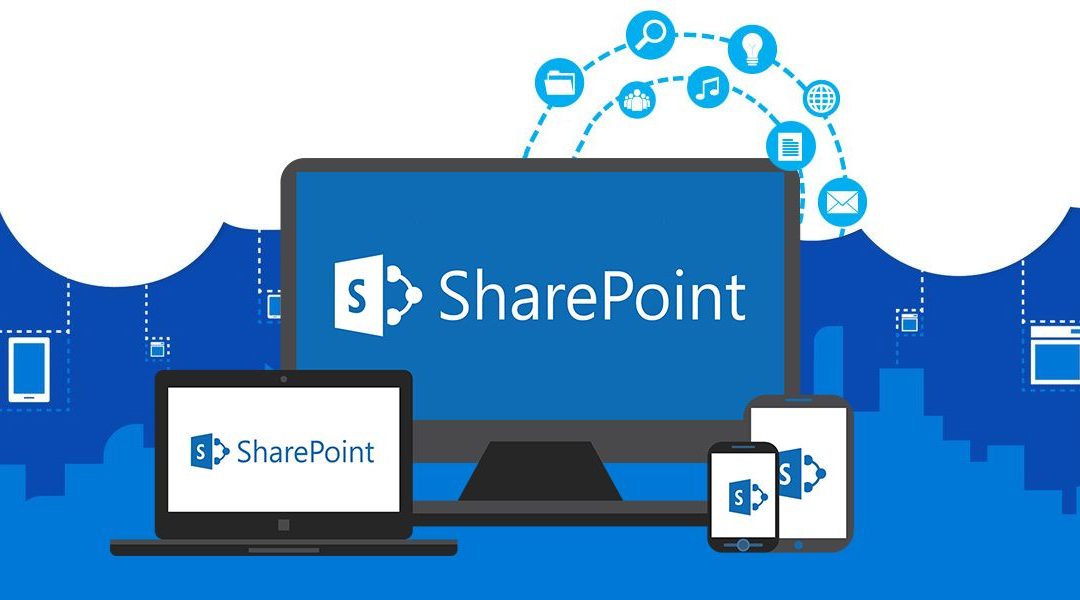
Best view i have ever seen !
Has anyone ever been to SmokeStop Vapor Vapor Store located in 312C Tuttle Creek Blvd?