Introduction
Unity is a cross-platform game engine with a built-in IDE developed by Unity Technologies. It is used to create video games for web plugins, desktop platforms, consoles, and mobile devices.
This article explains Unity, its uses for application development, and prerequisites and environment setup for development. Additionally, it will provide insight into how to get started with game development with an example demo.
This article will cover the followings:
- Unity and its use cases for application development
- what are the prerequisites you need to have for Unity game development
- how to get and make your environment for Unity development
- getting started with Unity game development with an example and demonstration
What is Unity
Unity is a versatile game development engine. Primarily it is known for game development that offers various range of tools and features for developing 2D, and 3D games. Additionally, we can use it for various types of application development purposes such as,
- Augmented reality (AR) and Virtual Reality (VR) application development
- Interactive Multimedia Applications such as interactive storytelling experiences, interactive exhibitions of museums, and interactive marketing presentations.
- Unity is suitable for creating interactive multimedia applications, such as interactive art installations, Interactive simulations for education, healthcare, and training. For example, virtual laboratories, physics simulations, medical training scenarios, and virtual tours.
- Beyond the entertainment games, we can develop Games for education, healthcare, and corporate training.
- Furthermore, we can use unity for 3D Visualizations such as architectural visualizations, product showcases, interior design previews, and data visualizations.
- Additionally, we can use it for mobile application development and cross-platform applications development such as we can build applications that can run on multiple platforms, including desktops (Windows, macOS, Linux), mobile devices, consoles, and web browsers.
Now, let’s go for prerequisites and development environment setup.
What you need to have for Unity Development
1 . Unity Hub
Download and install Unity hub from here https://unity.com/download
Once you install you need to agree to licensing terms that you do using your account. If you don’t have a Unity account create a personal account which is free.
You can check different licensing for unity use, for personal use it is free; however, there are some criteria for personal use that we will discuss later. Once installed, you can open the Unity Hub and sign in to your Unity account.
At the time of this write-up, unity can’t be installed on tablets or Chrome OS.
2. Install Unity Editor
Once you are verified for your account it will ask you to install Unity Editor as shown below. If you are installing for the first time, then click on Install Unity editor. If you have already installed the editor, then you can locate the existing one.


Once you click on install, it will start downloading first and then installing it.


Manage License
Once installed, then you need to manage your licenses. You can go to the Manage License option as depicted below.




You can select a license option based on the license that you have such as you can Active with serial number, active with license request, or Get a free personal license.


To use Unity with a Personal license, you must meet the following highlighted requirements.


Then click on Agree and get License. Once complete your license will be active for the duration that you can see on the screen itself.
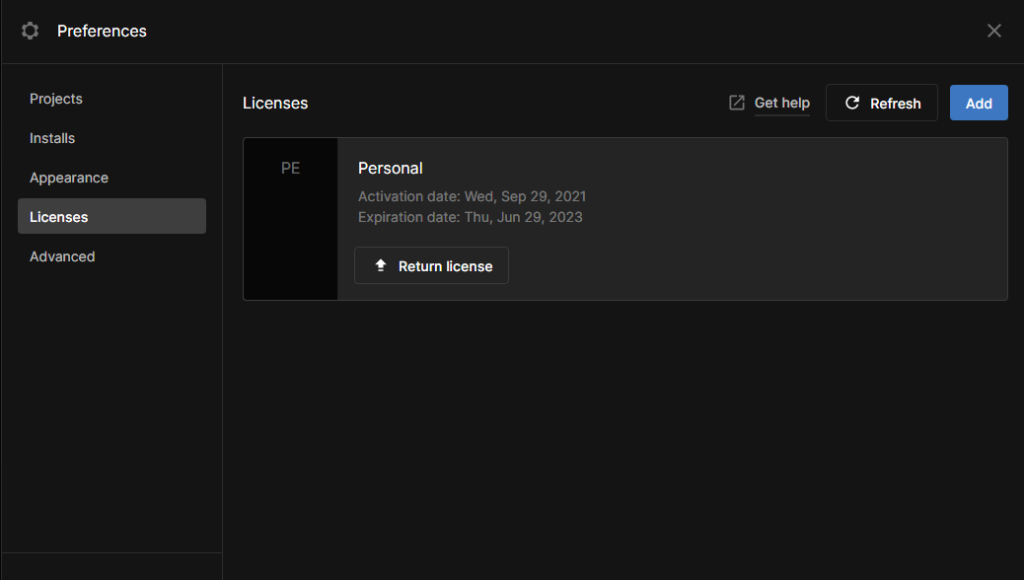
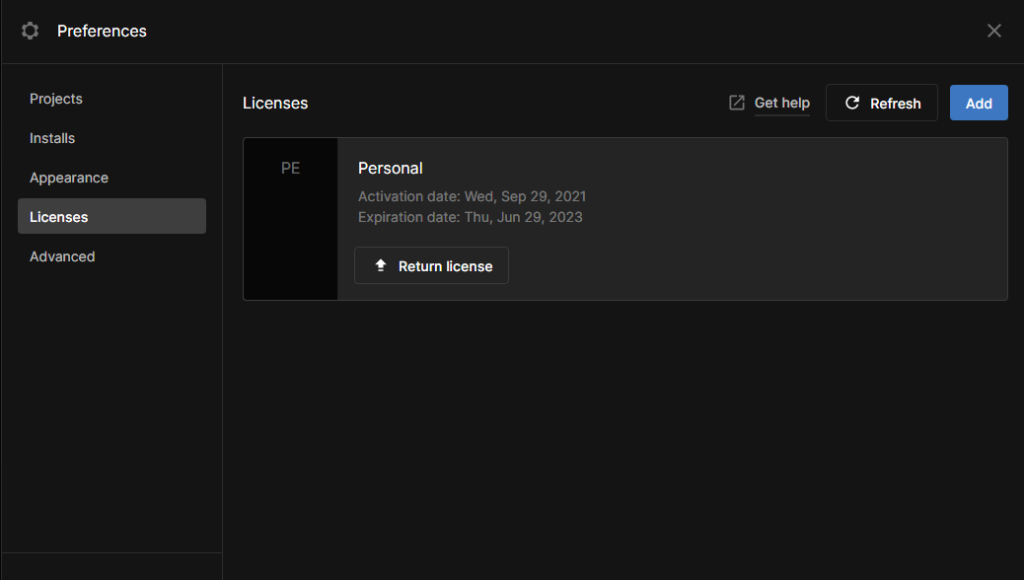
Creating First Game in Unity
This section provides you insight into creating the first project in Unity with an example of Runner Game. Once Unity is installed and your machine is ready, you can open and create different projects using the templates.
Step 1- Open Unity Hub and click on the New Project option as shown below.


Once installed you can open the unity and create different projects using the templates as depicted below. You can create 2D, 3D, Runner games, 3D mobile, 2D mobile, VR, AR, and so on.


Step 2– Let’s create our first project.
Select the template of your choice, give the project name, and directory of the project, and click on Next as portrayed below.


It will take some time to install the necessary packages and create a project for you so wait for that.


Step 3
Once the Runner game is created you will see the screen whether to Start Tutorials and continue My Own. If you are new to the Runner Game, you may choose the Start Tutorials option or if you know Runner Game then you can Continue on Your Own.
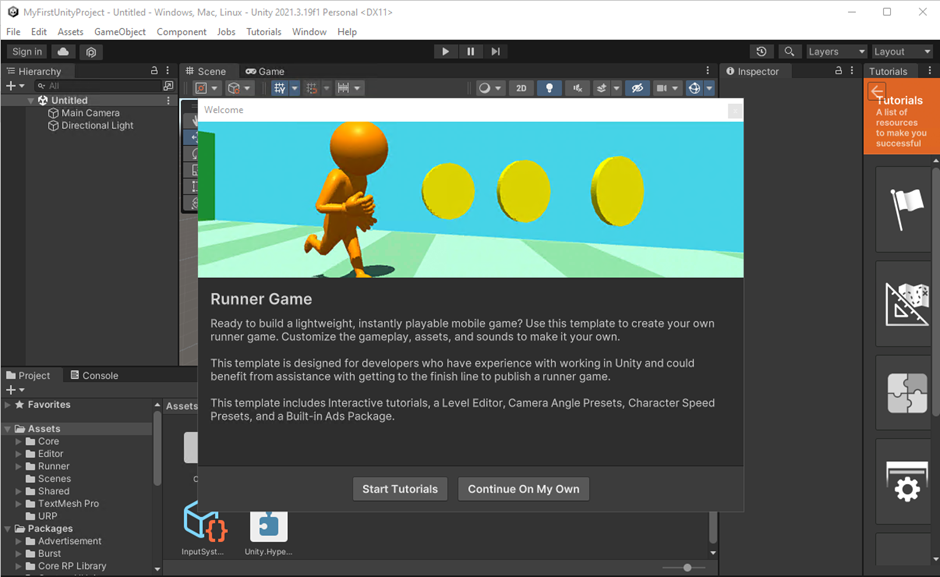
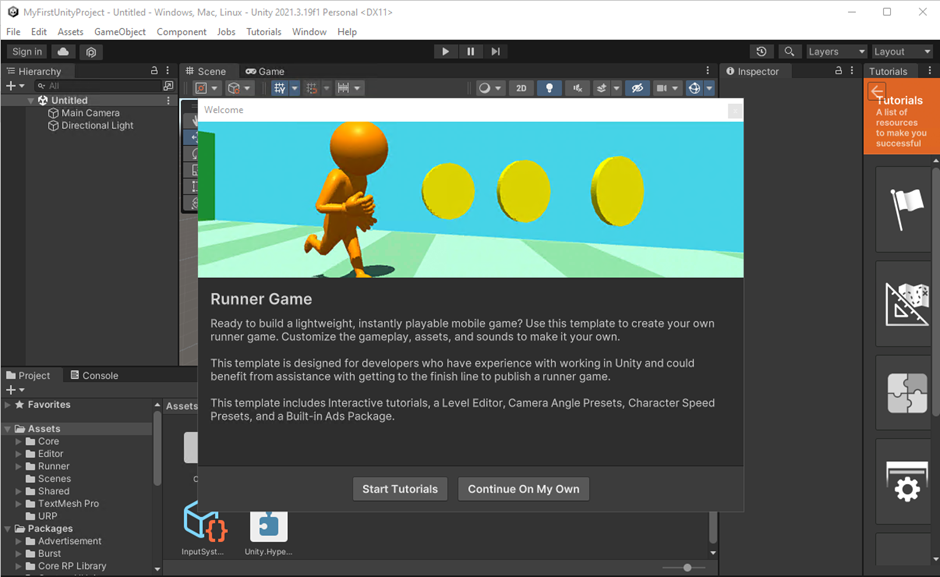
You can go without a tutorial by selecting Continue on My Own option. However, if you are completely new to Unity better go with Start Tutorials option to get familiar with Unity. Below is an example of Starting with a tutorial.
Demo of Start Tutorials
Step 1 – Start
For demo purposes, I have selected the Tutorial option. Let’s move on with selecting Tutorial.
It displays to Start the game as below.
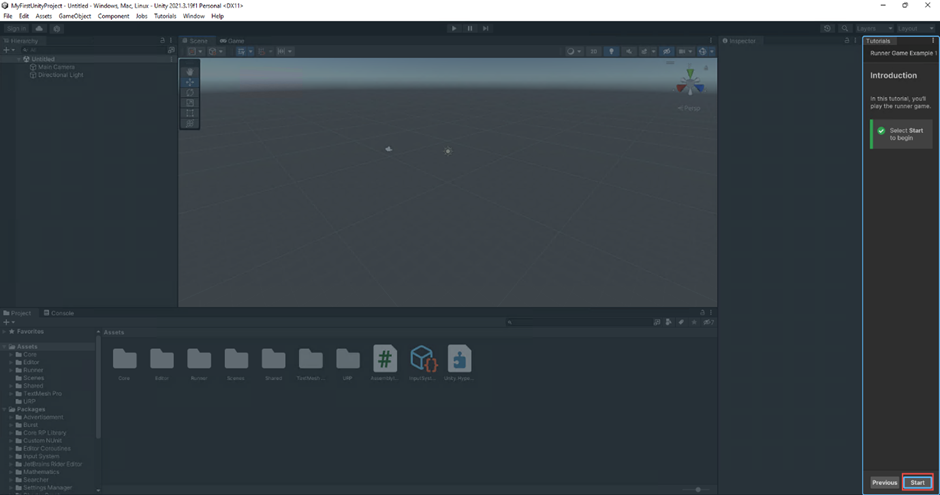
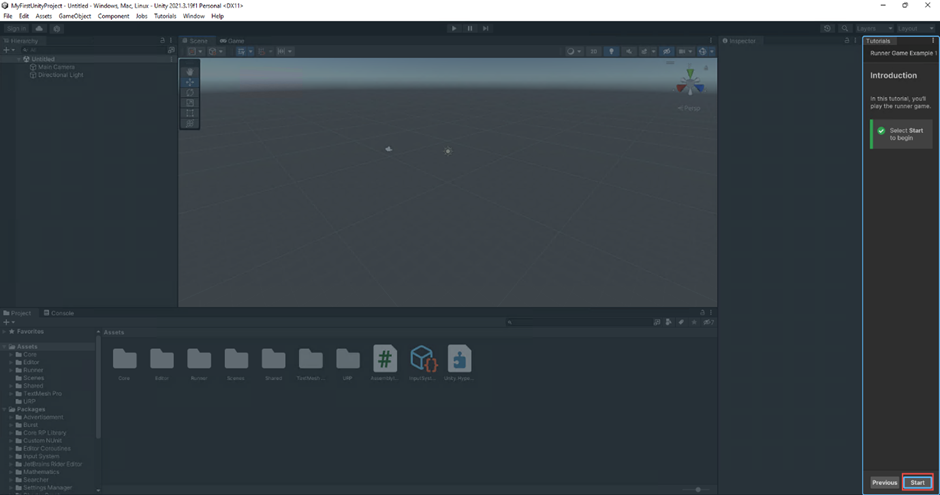
Step 2– Open the Boot Scene
Then the tutorial will instruct you to click on Boot Scene to open the scene. Then we can start the game. Alternatively, you can go to the Assets/Scenes location and open the Boot scene.


As instructed by the tutorial click on Boot Scene to open it. It will display like the below which is the default scene view. You can customize the scene and the whole Game as well.


Step 3- Run Game
Click on Play mode. Now, you will hear music and you can click on the Start button displayed on the screen and play the game or before that, you can do setting up the game, or you can exit the play mode by clicking on the Play button again.


You can select the level and click on Quick Play.


You can double-click on the bar to maximize the game.


Once you click on Quick Play, the Game will start, and you can play the Game.
In this way, you can create a game project in Unity.
Conclusion
This article has provided insight into what is Unity, what are the things you need to have on your machine, and how to set up the Unity development environment as well as article provided all the necessary steps to create a game in Unity. Furthermore, it has provided a guide for beginners to get started with Runner Game in Unity with an example and demonstration. I hope you find it helpful to get started with your Unity learning.
In the next article part, we will learn how to integrate Stratis Blockchain in the Unity project.
