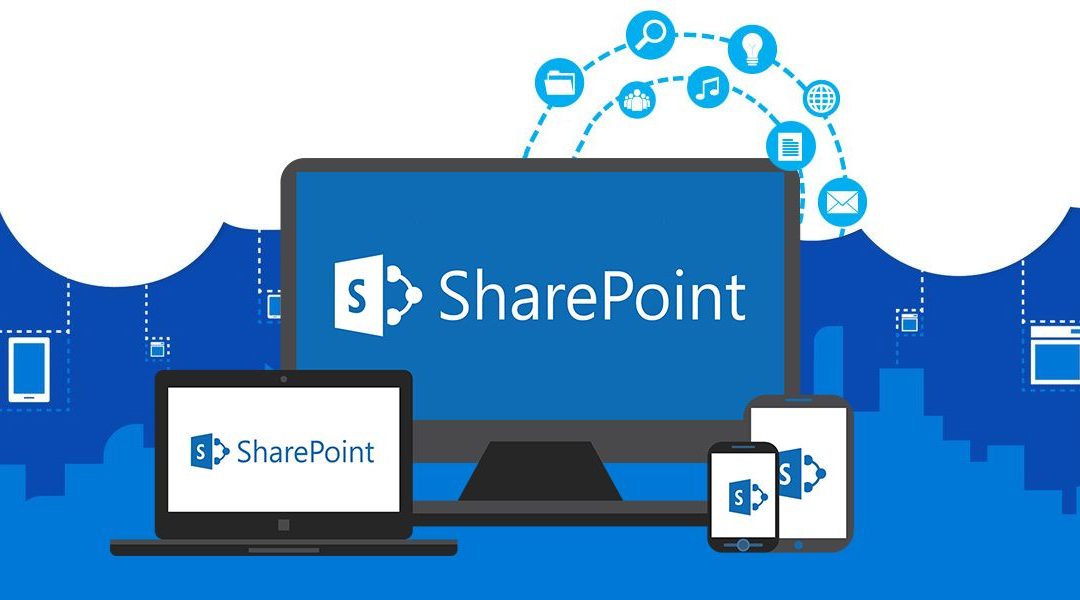We normally generate client Id and secret key from SharePoint Online for provider-hosted app. We use this client ID and key to authorize the application to access the SharePoint based on permissions.
This client Id and secret key is generation from SharePoint Online and gets expired after one year. After one year, your application will be unauthorized to SharePoint. You will get error message like below:
The remote server returned an error: (401) Unauthorized. – {“error”:”invalid_client”,”error_description”:”AADSTS7000222: The provided client secret keys are expired. Visit the Azure Portal to create new keys for your app, or consider using certificate credentials for added security: https://docs.microsoft.com/azure/active-directory/develop/active-directory-certificate-credentials\r\nTrace ID: 2fa6abe3-f4a4-48e3-af6e-ee51815eb702\r\nCorrelation ID: f5feb541-a464-4371-8b9e-72d4c5a13810\r\nTimestamp: 2021-06-06 16:07:38Z”,”error_codes”:[7000222],”timestamp”:”2021-06-06 16:07:38Z”,”trace_id”:”2fa6abe3-f4a4-48e3-af6e-ee51815eb702″,”correlation_id”:”f5feb541-a464-4371-8b9e-72d4c5a13810″,”error_uri”:”https://accounts.accesscontrol.windows.net/error?code=7000222″}
Exact Error:

After one year, the generated Client Id and secret key will be expired and we need to renew the client ID.
In this article, I will show how to check the client ID expiration date and also write scripts to renew it.
- Check the expiration date of Client ID.
- Renew or create new secret for the expired Client ID.
Prerequisites:
- SharePoint Online Management Shell
- Global Administrator Account for the SharePoint
Checking the expiration of Client Id
There are couple of ways to checking the expiry date of client ID. Our first step for above error message is to verify the expiration date.
Open SharePoint Online Management Shell (with Administrator)
Then we will install Microsoft Online Service with following script. If you have already installed MSOnline then you can skip this step.
Install-Module MSOnline
We will import the MS Online service using below script
Import-Module MSOnline
Connect to tenant. (Better use Site Administrator)
Connect-MSOLService
You can check this particular Client Id expiration date.
(Get-MsolServicePrincipalCredential -AppPrincipalId [Enter App GUID] -ReturnKeyValues $true).EndDate.ToShortDateString() | select
Then you will get list of date and last will be latest expiry date.

If you want to get list of all the app id with expiration date, then run below script.
$applist = Get-MsolServicePrincipal -all |Where-Object -FilterScript { ($_.DisplayName -notlike "*Microsoft*") -and ($_.DisplayName -notlike "autohost*") -and ($_.ServicePrincipalNames -notlike "*localhost*") }
foreach ($appentry in $applist) {
$principalId = $appentry.AppPrincipalId
$principalName = $appentry.DisplayName
Get-MsolServicePrincipalCredential -AppPrincipalId $principalId -ReturnKeyValues $false | ? { $_.Type -eq "Password" } | % { "$principalName;$principalId;" + $_.KeyId.ToString() +";" + $_.StartDate.ToString() + ";" + $_.EndDate.ToString() } | out-file -FilePath c:\temp\appsec.txt -append
}You need to create file appsec.txt in the given location. After completion of this script, we will get file with all apps id with expiry date.
Renew or create new secret for the expired Client ID
Once we are confirmed that the client Id is expired then we run these scripts to update the expiry date and get new secret key.
Renew or create new secret key means our client Id will be same and new secret key will be generated with new expiration date.
To create new secret with new expiry date we need to run below script.
Again, connect to MS tenant
Connect to tenant. (Global SharePoint Administrator)
Connect-MSOLService
$clientId = "4991213c-e9f3-4fdf-bf0d-d7ba23515a04"
$bytes = New-Object Byte[] 32
$rand = [System.Security.Cryptography.RandomNumberGenerator]::Create()
$rand.GetBytes($bytes)
$rand.Dispose()
$newClientSecret = [System.Convert]::ToBase64String($bytes)
$dtStart = [System.DateTime]::Now
$dtEnd = $dtStart.AddYears(1)
New-MsolServicePrincipalCredential -AppPrincipalId $clientId -Type Symmetric -Usage Sign -Value $newClientSecret -StartDate $dtStart -EndDate $dtEnd
New-MsolServicePrincipalCredential -AppPrincipalId $clientId -Type Symmetric -Usage Verify -Value $newClientSecret -StartDate $dtStart -EndDate $dtEnd
New-MsolServicePrincipalCredential -AppPrincipalId $clientId -Type Password -Usage Verify -Value $newClientSecret -StartDate $dtStart -EndDate $dtEnd
$newClientSecret
Output will be new secret key. Now, we can use this new secret key in our application and the above mentioned issue will be resolved.
Conclusion
In this article, I have discuss about SharePoint Online client Id and secret key expiry date related error. I have also explained how to check the expiration date for Client ID or all app in SharePoint Online to validate. Furthermore, I have shared the script to update or create new secret with new expiration which we can use in application to resolve the error.
References
Microsoft: https://docs.microsoft.com/en-us/sharepoint/dev/sp-add-ins/replace-an-expiring-client-secret-in-a-sharepoint-add-in