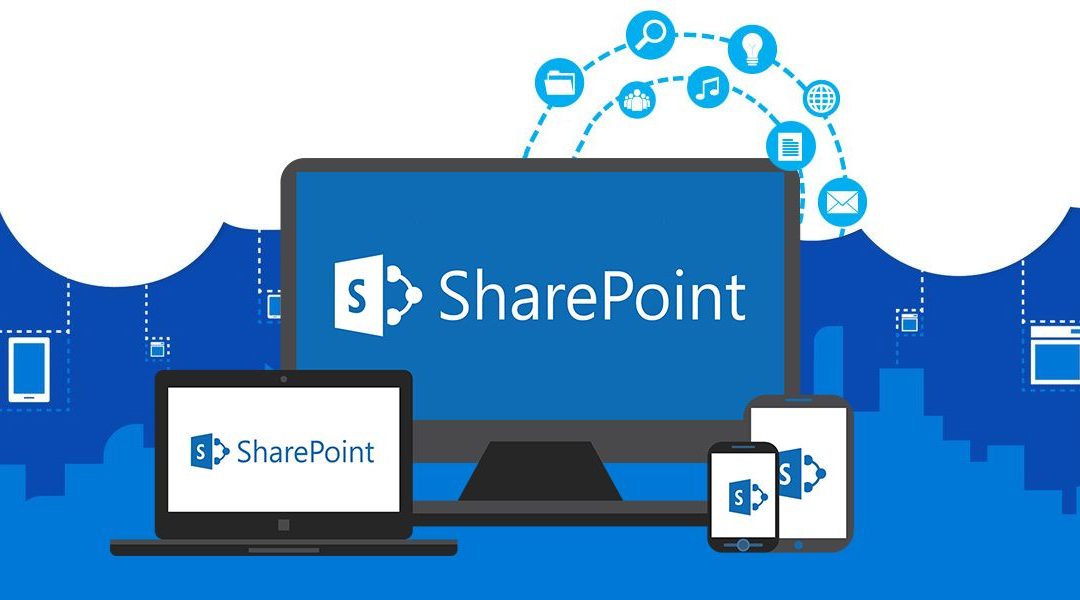App catalog is a separate site collection like team sites in SharePoint for configuring and managing SharePoint Store and its setting. This site collection is basically used for deploying custom apps which are developed for internal organization and makes those custom apps available in SharePoint sites to users to browse as well as add it. Users can search the deployed or installed apps from site by add app option under From Your Organization.
Through this app catalog, we can make custom or third-party apps available and manage requests for apps. Additionally, it is essential to disable store purchases for end users.
To create app catalog, either global admin or SharePoint Admin users will have access to create app catalog. Most importantly, there will be only one app catalog per site collection and is created only once.
Now, we will process to create app catalog in modern SharePoint Online. We need to make sure the user is global admin or SharePoint Admin.
To commence, we will login to Microsoft 365, then navigate to Admin then SharePoint Admin.
Login Microsoft 365 >> Admin >> SharePoint Admin as shown:

We will navigate admin center and click SharePoint.

Then we will be redirected to SharePoint Admin center. There are several options available in SharePoint Admin center like creating sites, settings, migrations, policies and so on.
We need to select more features and then apps. This option is for configure SharePoint Store Setting, monitor app usage, manage app licenses etc. Additionally, this option is required for creating app catalog. We will click open.

After clicking open, a new page will be open with following options.

There are several options: app catalog, purchase app, manage licenses, configure store settings, monitor apps and app permissions.
We will select app catalog option to create app catalog site collection as shown above. Eventually, it will give us another screen as shown below.

We can select automatically create a new app catalog site creation. Alternatively, we can create manually or can use existing app catalog site. In this article, I will proceed with manual option. Next screen will give an app catalog site collection form to enter details of app catalog manually as portrayed.

We need to enter app catalog site collection name, web site address, language, time zone, administrator, storage quota as shown above.
After filling those value, click OK.
Our app catalog is created successfully. We can view the created app catalog into active site collection list.

Quickly, we will navigate to active sites and check the app catalog via search as illustrated below.

You can now browse the app catalog. We will see the classical app catalog as shown.

This is how, we can create app catalog in modern SharePoint Online.
Conclusion
In this article, I have explained about app catalog and purpose of it. The app catalog is used for various purposes like publishing custom apps, managing permissions, managing third party apps and monitor those apps. Furthermore, I have demonstrated step by step how to create app catalog in modern SharePoint Online Admin Centre.