Introduction
Power BI is a business intelligence platform which helps to represents data in graphical view, share and analyze data. Many companies are not allowed to go to cloud services and bound to on-premises environment because of several reasons such as data privacy, security, compliance or data-sovereignty and data sensitivity. As Power BI is robust platform for data analysis and visualization. It is most demanding and one of the best platforms for reports designing, sharing it. For those who cannot go to Power BI Cloud services Microsoft has brought Power BI on-prem services which is known as Power BI Report Server. Power BI Report server is like SQL Server Reporting Server. Additionally, installation and setup steps are almost same.
In this article, we will learn what is Power BI Report Server, it’s features and how to install it. This article will describe steps to install Microsoft Power BI Report Server – January 2021 release. Before starting the installation steps, let us learn about Power BI Report Server.
Prerequisites for Power BI Report Server
- SQL Server Enterprise Edition with Software Assurance
Or
- Power BI Premium
For development and test purpose we can use SQL Server 2019 Community version too.
What is Power BI Report Server?
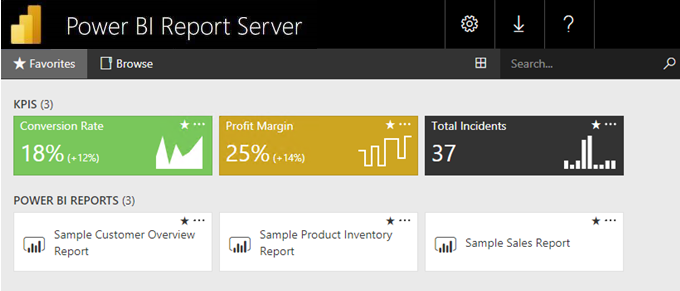
Power BI Report Server is available as part of Power BI Premium which enables on-premises web and mobile viewing of Power BI reports as well as enterprise capabilities of SQL Server Reporting Services. Alternatively, it is included with SQL Server Enterprise Licensing with Software Assurance. It is an on-premises report server with a web portal where we can display and manage reports and KPIs. Furthermore, it comes with tools to create Power BI reports, paginated reports, KPIs and mobile reports. It is alike to SQL Server Reporting Services (SSRS) and Power BI Service online. Using Power BI Premium license, we can create a hybrid deployment mixing cloud and on-premises.
We can do following things using Power BI Desktop and Power BI Server:
- We can build reports using Power BI desktop.
- Can publish interactive reports to Power BI Server on-Prem
- View and analyze reports in web browser. Additionally, can use it through Power BI App in your mobile or tablet or as an email in the in-box.
Power BI Web Portal features:
- Web portal is secure and supported in all modern web browser.
- Content in web browser is managed in traditional folder hierarch.
- Can grouped contents in folder by: Power BI reports, mobile reports, paginated reports, KPIs and Excel workbooks.
- Custom branding of web portal according to your organization is available.
- Can schedule report processing, access report on-demand
Features Comparison of Power BI Report Server and Power BI Service
| Features | Power BI Report Server | Power BI Service |
| Deployment | On-premises or hosted cloud | Cloud |
| Source Data | Cloud or on-premises/cloud and on-premises | Cloud or on-premises/cloud and on-premises |
| License | Power BI Premium or SQL Server enterprise Edition with Software Assurance (SA) | Power BI Pro or Power BI Premium or Both |
| Release cycle | Three times a year | Once in a month |
| Lifecycle | Modern lifecycle policy | Fully managed service |
| Can develop reports in Power BI Desktop | Yes | Yes |
| Host and connect shared datasets | No | Yes |
| Cross-report drill through | No | Yes |
| Full screen view mode | No | Yes |
| Gateway required | No | Required for on-premises data sources |
| Mobile Apps Support | Yes | Yes |
| Paginated reports | Yes | Yes |
| Dashboards | No | Yes |
| Real-time streaming | No | Yes |
| Q&A | No | Yes |
| Quick insight | No | Yes |
For more details on feature comparison visit Feature Comparison
You can download Power BI Report Server from: Installation File
Power BI Installation
To start Installation of Power Bi Report Server double click on Power BI Report Server installation file (PowerBIReportServer.exe ).

You will get below screen, click on Install Power BI Report Server.

In next step you will get option to Choose and edition to install. If you are installing for development and test environment, choose Developer and if you want to install it for Evaluation choose default selection Evaluation which expires in 180 days and then click on Next option.
If you are installing for Production environment, then Select Enter product key option and insert key and click on Next.

You will get below screen, Accept the license terms and click on Next options.

You will get next screen as shown below to Install Database Engine. By default, Install Power BI Report Server only will be selected you just click on Next option.

Then specify the Installation Location of your machine as depicted below and click on Install.

Then, you will get confirmation for Installation. Click on Yes to allow the installation to proceed. Installation may take some time.

When installation complete, you will get below screen to Configure it. You can start the configuration immediately or you can simply close it and can configure it later.

Conclusion
In this way, this article has described what is Power BI Report Server, why we need it, it’s feature comparison with Power BI service and how to install it. Additionally, after installation we need to configure it, in next article we will learn how to configure Power BI Report Server.
Reference:

[…] Server, it’s features and how to install it. If you are new to this, you can go through that What is Power BI Report Server and How to install it. This article will describe necessary steps to setup or configure Power BI Report Server for […]