Background
As we know Microsoft has released Visual Studio 2022 17.2 Preview1 (VS2022 17.2 Preview 1) recently. Just a few months before I had installed Visual Studio 2022 17.1-Current version of visual studio. I was exploring how can I get started and learn .NET 7 preview in my working machine. So, in this article, we will learn how to switch from the current Visual Studio version to the Preview version with a demonstration of switching from Visual Studio 2022 17.1-Current version to the VS2022 17.2 Preview1 (VS2022 17.2 Preview 1).
To move from Visual Studio 2022 17.1 current version to the VS2022 17.2 Preview1 (VS2022 17.2 Preview 1), you need to install the following prerequisites in your machine. Download it and install those.
Then, follow the below steps for switching from the current to the preview version. This article is written with the device which has already been installed Visual Studio 2022 in it. However, the switching process is the same for another version as well.
So, let’s begin.
Step 1– Check for Update
Open Visual Studio and then go to Help–>Check for Updates as shown below.
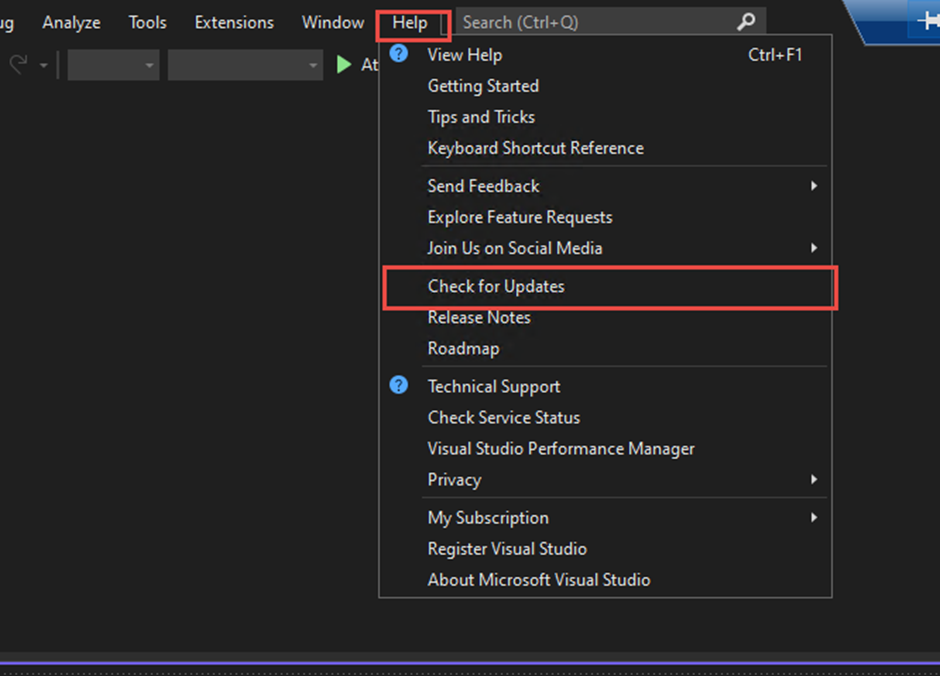
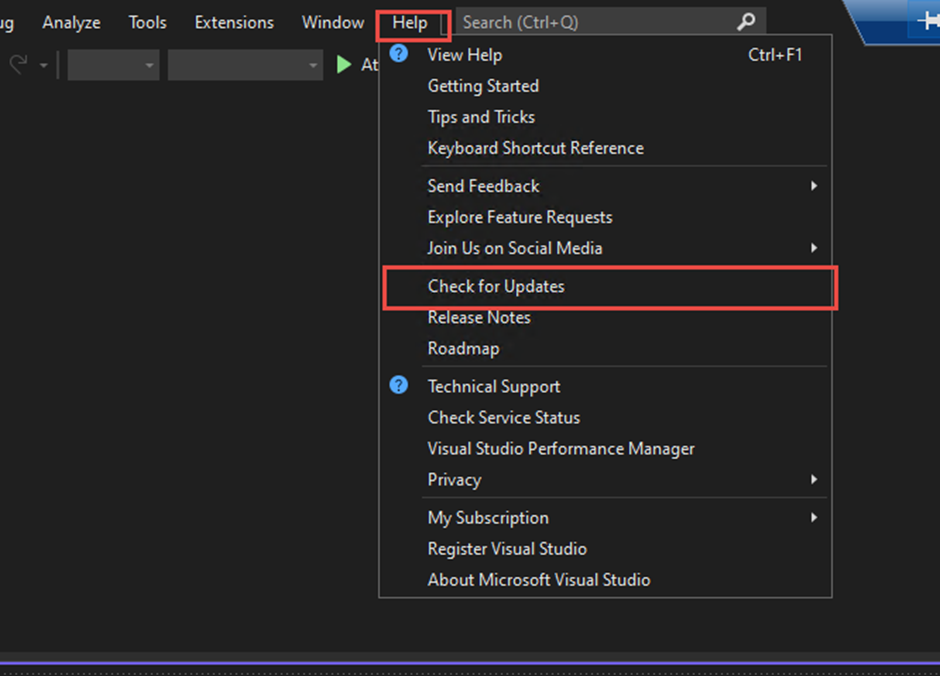
Step 2 – Change Update Setting
Then, you will get the below screen. Here you can see my visual Studio is up to date. So, to change the setting to Preview, click on change the update setting as highlighted below.


Alternatively, you can directly go to the update setting from Visual Studio Installer. Go to More and then Update Setting as illustrated below.
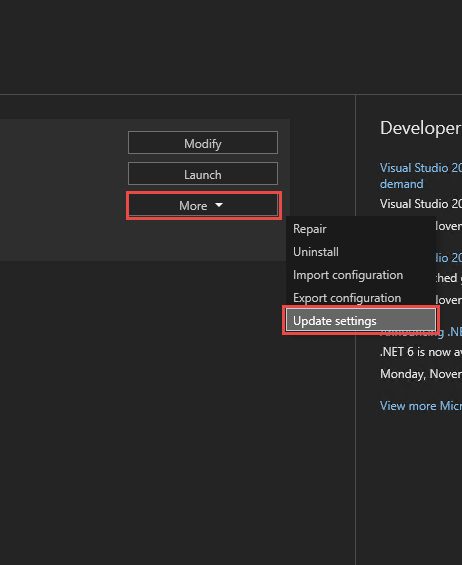
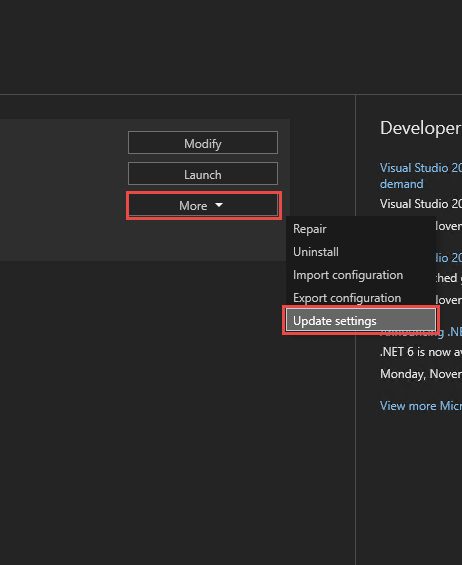
Step 3 – Update Channel
Select the update channel from Current to Preview and click on OK.
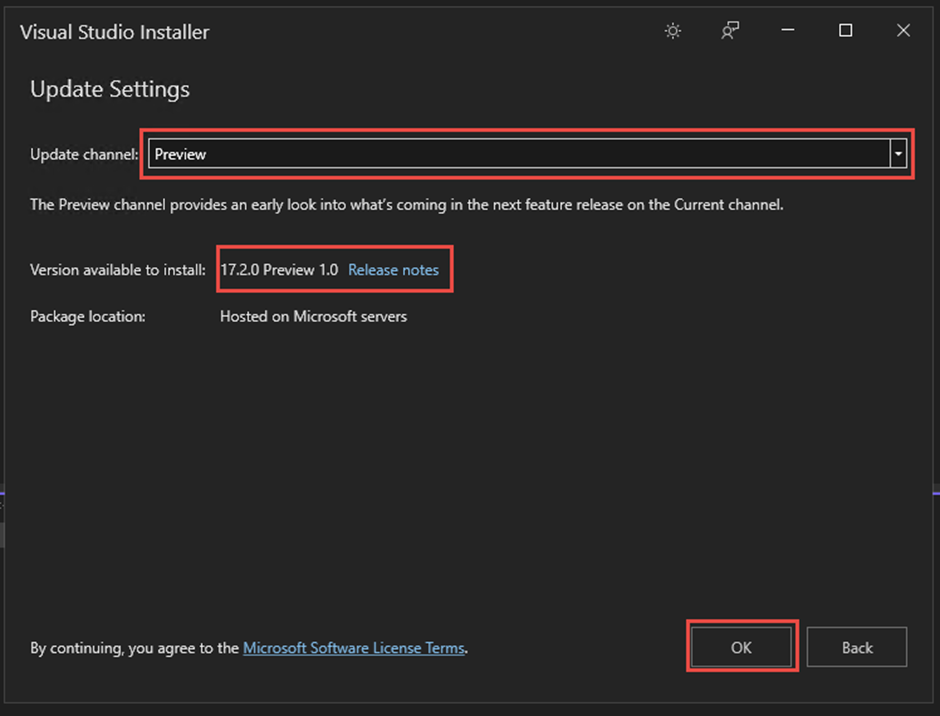
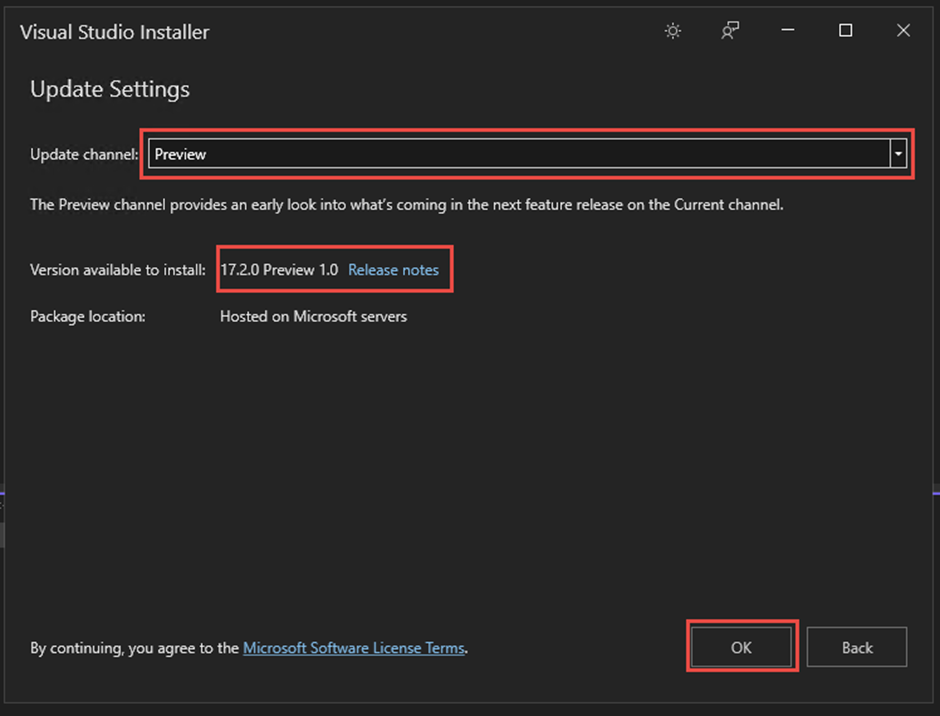
It will check for the update.


Step 4 – Click on Update
If there is an update required then click on Update.


As you can see on the above image, VS 2022 17.2.0 Preview contains a cumulative update with new features, updated components, and servicing fixes.
Step 5 – Updating
The update will take some time. Wait for it until the update is done.


Step 6 – Close and Restart
Once it is updated then restart the Visual studio.


Step 7 – Version checking
When you search for VS then you can see the preview is available in the search as shown below.


Alternatively, you can check the release version at any time. For this open the Visual Studio and go to Help–> Release Note.
Or go to Help–>check for the update then you will see the status of your Visual Studio.
Hence, once you set up VS2022 17.2 Preview1 (VS2022 17.2 Preview 1) then you are ready to learn and explore the .NET 7. To learn and get started with .NET 7 you can find the article here.
Conclusion
In this article, we have learned to switch from Visual Studio 2022 current version to Visual Studio 2022 Preview version and set up the Visual Studio development environment for .NET 7 and C# 11.
