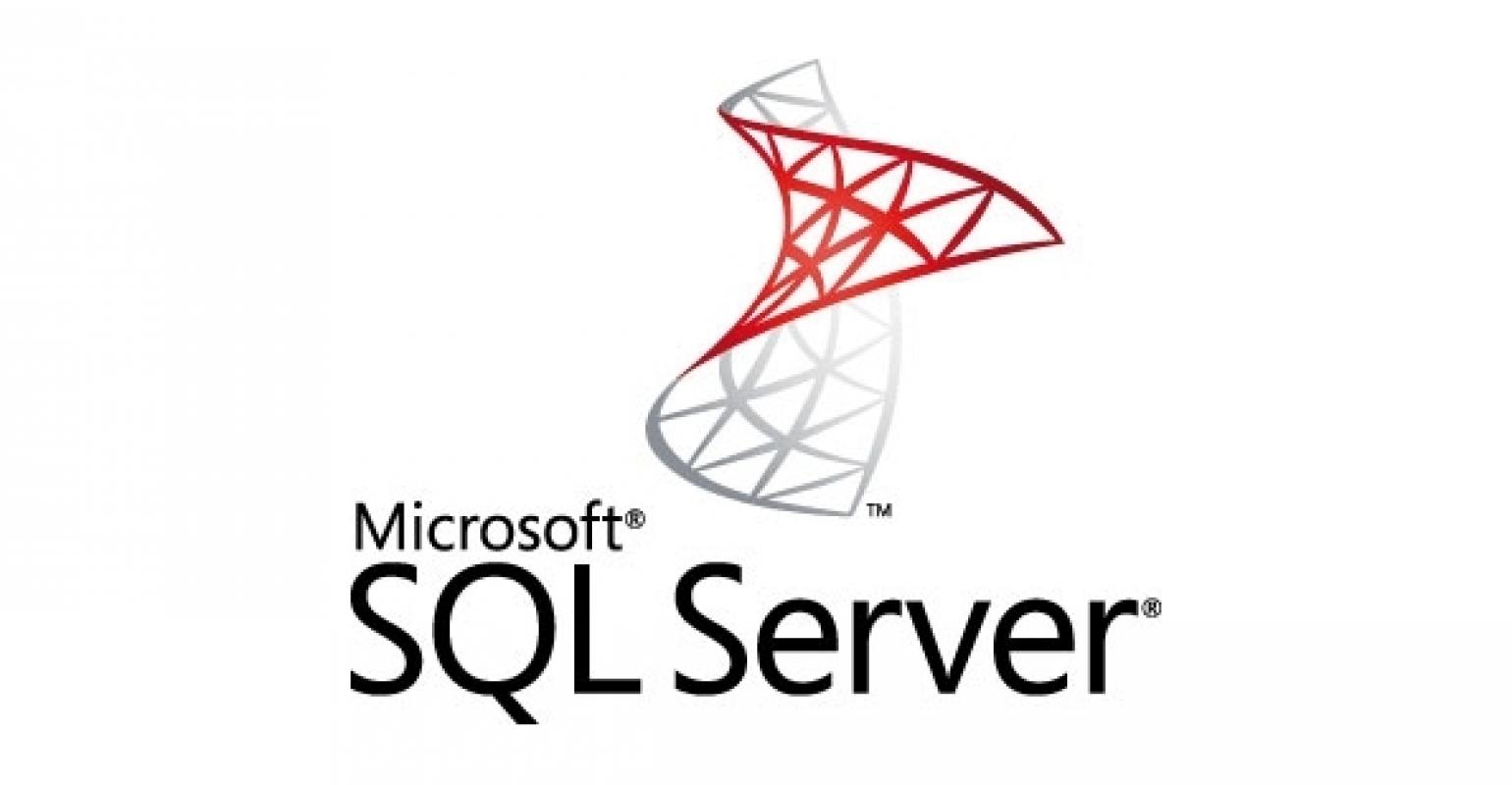Introduction
SQL Server Reporting Services (SSRS) is a part of a suite of Microsoft SQL Server services. This article explains hot to handle connection issue in SSRS. By default, when we setup report server configuration manager it registers the Report Server but sometimes it may fail, and we need to register it manually. So, in this write up I will explain how we can handle this registration issue. If we get errors like could connect to the report server or connection failed, after setup of Report Server Configuration Manager, we need to register Server. This article will describe how to register Report Server from SQL Server Management Studio. In this article, we will learn the necessary steps to register the Reporting Server in SQL Server.
Follow below steps to register servers from SQL Server Management Studio.
Open SQL Server Management Studio. Click on View Menu and Click on Registered Servers


Now, you will see different icon such as Database engine, Analysis Services, Reporting services and Integration Services under Registered Servers. Under Database Engine you can see registered database Servers Names with instances. Similar, under Analysis Services we can see Analysis Server(s) and so on. In this article we will discuss about Reporting Services.
So, select the Reporting Services icon as shown below screen.


After that Right click on Reporting Services and then select New Server Registration.


New Server Registration Dialog box will be popup as illustrated below.
Provide Server Name, Select Authentication as per your environment, Provide User Name, Password and click on Connect.


If you are not sure about server name, then click on Browse.


Click on Reporting Services and select Server. For my case Server Name is SATYA\SSRS. We have to provide Server Name with Reporting Instance. Reporting instance is SSRS by default. Select it and click on OK.


Subsequently, after providing necessary details and credential click Test to verify. Eventually, click on Save to complete the registration of Report Server.
Conclusion
In this way, this article has described detailed steps to register the SQL Server Report Server. After setup of Report Server Configuration manager, you can go and check in Registered Servers in SQL Server Management studio. If it is not registered there, you must register it according. I hope, this article will provide knowledge of configuring SQL Server Reporting Services and use it without any connection issue from Web Portal URL.